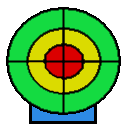PeriData Update-Rollout
If PeriData is ALREADY INSTALLED on a machine, the UPDATE can be reduced to COPYING a bunch of files. Registry actions like the ActiveX (OCX) registration and environmental settings do not need to be repeated.
Method 1: EASY-UPDATE Batchfile
A prepared BATCH file copies the new files to the program directory and the exchange directory. The batch file is packed into a ZIP archive together with the new files.
Download the current ZIP container >> Peridata-Easy-Update-4.0.0.0.zip and extract it to a directory on the TARGET computer Start the batch file Start-Easy-Update-Run-As-ADMIN.bat
NOTE: The batch file must be executed on the TARGET computer, because it needs the local environmental variable "PeriDataProgDir" giving the target directory
Method 2: Copy to fixed directories
Implement a copy procedure into your own update routine. The use of fixed directories may cause PROBLEMS if some target computers use a DIFFERENT PROGRAM DIRECTORY for PeriData (standard directory is C:\Program Files\PeriData). Check the environmental variable "PeriDataProgDir" and the existence of the file "%PeriDataProgDir%\periwin.exe" to verify an existing installation.
Procedure: Install PeriData on a fresh computer and copy all files from the directory:
C:\Program Files\PeriData\PERIWIN\*.*
Method 3: Setup file with parameters
Implement a call of the setup file with parameters to make the update smooth and silent:
/SILENT no dialogs, only progress bar
/VERYSILENT no display
/NORESTART prevents a restart
/NOREGSERVER no registration of OCX modules (they are already registrated)