Installation Guide (Network configuration without EMR software link)
INSTALLATION TYPE: There are 4 different types of installation for PeriData in a network. This guide describes the NETWORK CONFIGURATION WITHOUT LINK to the EMR software.
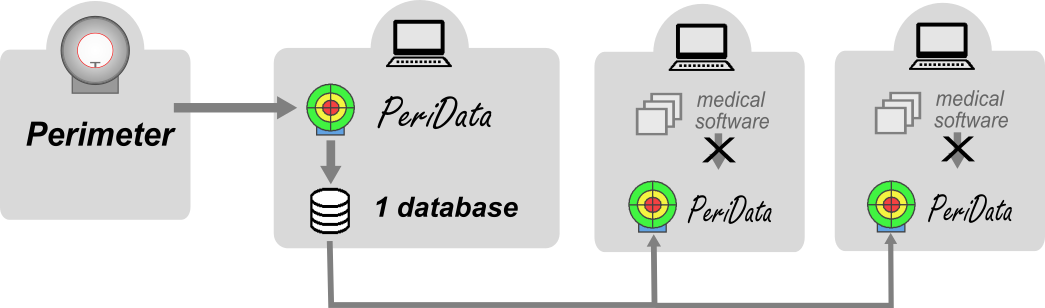
1. Install the PROGRAM (on all workstations)

- download the newest version of the setup file from www.peridata.com ()
- install PeriData on every workstation in the local network (Terminal Server: clients need no installation)
- TEST: start PeriData > open with Button "WITHOUT LICENSE" (license key registration can be done later) - does PeriData start?
2. Create the database DIRECTORY
- create a directory on the perimeter room PC - used for storage of the database files (*.PHF) if the directory would be created on the server, speed problems could arise
- folder name: \PeridataFiles
- folder properties > Security > "Everybody" = full access
- share the folder, note the UNC path
- Link: detailed database specification
3. Create your standard DATABASE
- On the perimeter room PC:
- open PeriData
- switch off the "Viewing Mode" (menu Extra > Options)
- create a new database (menu Database > New)
- save the database (menu Database > Save as..)
- define the database directory (see above) and the file name (recommended = name of the institution without special characters, e.g. "EyecenterDocMiller.phf", "EyeclinicNewtown.phf"..)
- declare the new database as standard database (menu Database > Declare Standard Database)
- on all other PC:
- open the database via network (UNC path)
- declare the new database as standard database (menu Database > Declare Standard Database)
4. Connect the PERIMETER DEVICE and PeriData (only at the perimeter room workstation)
- open help page Perimeter Connection
- click on your device type >> the special help page opens
- perform all 3 steps
- TEST: send examination data from the perimeter >> PeriData reports "new data waiting for storage" -- open a new database > visual fields visible?
5. Setup the BACKUP routine
- The daily backup should include the database directory (.../PeridataFiles) with the database file *.PHF and the auxillary file *.PHD
6. USING PeriData
- At all workstations PeriData is started by clicking on the icon on the desktop. Commandline parameters are not needed. PeriData may be put into the autostart.
- PeriData is in the Viewing Mode. Only Exception is the perimeter workstation.