Installation Guide (Partial Integration)
INSTALLATION TYPE: There are 4 different types of installation of PeriData in the network. This guide describes the PARTIAL INTEGRATION with an EMR software. Information about all 4 installation types
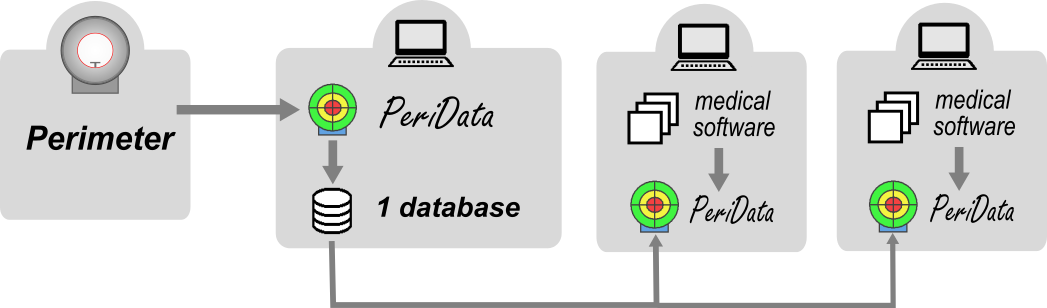
1. Create the database directory
- create a directory on the perimeter PC - used for storage of the database files (*.PHF) if the directory would be created on the server, speed problems could arise
- folder name: \PeridataFiles
- folder properties > Security > "Everybody" = full access
- share the folder, note the UNC path
- Link: detailed database specification
2. Install the program 
- download the newest version of the setup file from www.peridata.com
- install PeriData on every workstation in the local network (Terminal Server: clients need no installation)
- choose the suggested program folder
- TEST: start PeriData > open with Button "WITHOUT LICENSE" (license key registration can be done later) - does PeriData start?
- Link: detailed program specification
3. Connect the Perimeter and PeriData (only at the perimeter workstation)
- open info: Perimeter > Connection
- Click on the instrument type >> the special help page opens
- perform all 3 steps
- TEST: send examination data form the perimeter > PeriData: open a new database > data received?
4. Create a standard database
- create a new database (CTRL+N)
- save as (CTRL+S) .. into the database directory
- recommended name = name of the institution without special characters (e.g. "EyecenterDocMiller.phf", "EyeclinicNewtown.phf"..
- create a text file "PeriwinStandardDatabase.txt" in the folder C:\PeriDataExchange and write the complete file path of the standard database into the first line
5. Connect the EMR software and PeriData (PARTIAL integration)
- Create a dynamic call (windows shell execute) with the contents
"C:\program files\peridata\periwin\periwin.exe <Name of the standard database> /Search:"<PatientName+PatientFirstname>"
- Create a "PeriData" button or a shortcut that starts the call
- TEST: Press the PeriData button in the EMR sofware - does PeriData open in the Link Mode, opening a patient database?
6. Setup the backup routine
- The daily backup should include the database directory (.../PeridataFiles) with the database files *.PHF and *.PHD
7. Using PeriData
- At the perimeter workstation PeriData is started by clicking on the icon on the desktop. Commandline parameters are not needed.
- At all other workstations PeriData is started out of the patient file of the EMR software. Then, the patient is searched automatically in the database. PeriData is in the Viewing Mode at this workstations.